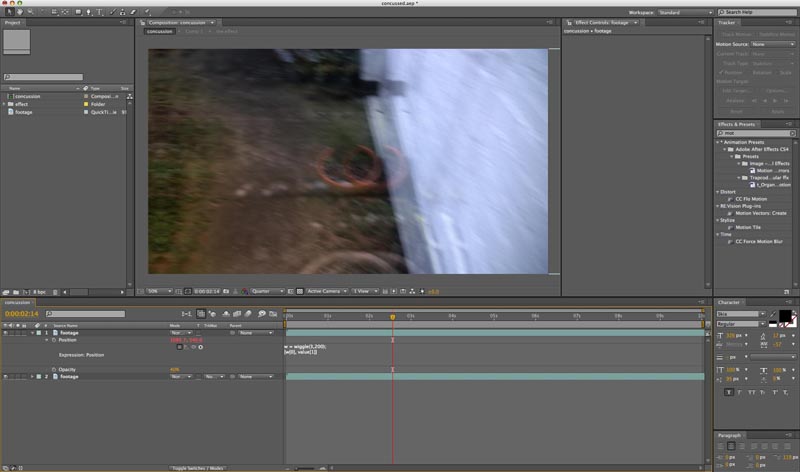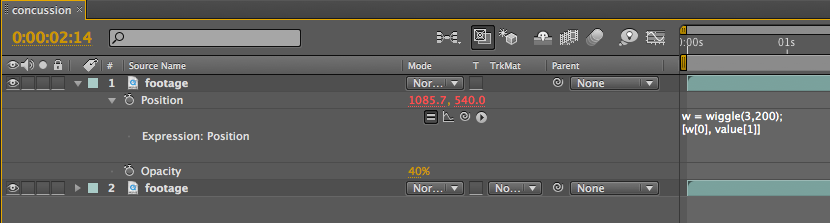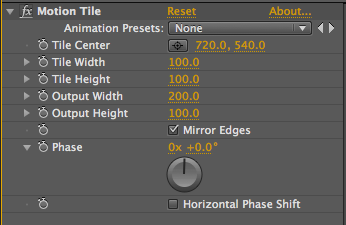Concussed/drunk vision in After Effects
/Introduction
In TV and television when someone is concussed, faint or drunk they sometimes have a view from the actors point of view which is blurred and shaky. In this tutorial it shows you how to use a simple expression to create this type of effect.
Steps
Open After Effects
Import your concussed/faint footage in to a new composition
Duplicate the footage (ctrl + d / cmd + d)
Change top layer footage’s transparency (t key) to about 40%
We want the top layer footage to move on the x axis to create the effect. To do this we are going to use an expression, Alt + click on the positions (p key) stopwatch and insert the following:
w = wiggle(3,200);
[w[0], value[1]]Add a motion tile effect to the top footage (search for it effects and presets) and increase ‘output width’ to repeat edges that are revealed.
Screenshots
Wiggle expression explained
Improvements
Add an expression control, to gain more control of the effect (topic of an upcoming tutorial)
Add motion blur